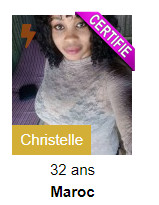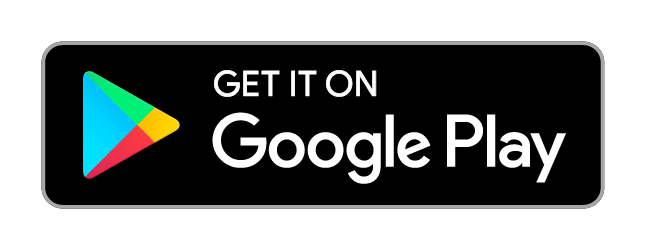FAQ - LatinAndBeauties
Login and Password
- How do I log in to the site?
-
Once you have created a profile on LatinAndBeauties, we will send you an email with your login details. Simply click on the email to be directly connected to your account. You can also choose to log in using your email address and password in the boxes at the top right of the LatinAndBeauties homepage.
If you are not yet a member of LatinAndBeauties, please click here. - I forgot my login details
-
You can automatically receive your login details by email by clicking the "Forgot password" link on the login form. If you don’t receive this email, check your Spam folder.
Need more help? Feel free to contact us. - How can I change my password?
-
You can change your password by clicking here, or by clicking the "Change password" link located on the homepage under "Settings."
- I didn’t receive an email with my login details
-
If you need further assistance, please contact us.
- How do I change my login email address?
-
You can change your login email address by selecting "My Account," then clicking on "Profile," and updating your email address.
Manage Profile and Visits
- Completing a profile
-
The key to success is a well-written profile. We recommend providing as much information as possible about yourself and the type of person you are looking for.
- How to add a favorite
-
On a profile page, click the "Add to Favorites" icon. To see your favorites, go to "My Favorites" in the menu.
- How to see who visited me
-
Go to the "My Visits" tab, where you’ll find two options: My Visitors and Members I Visited.
Manage My Photos
- How to create a quality photo?
-
Adding a photo is a great way to attract more attention. Your photo must meet these conditions:
Your face must be clearly visible.
You must be in the photo.
The photo size must be less than 10MB.
The photo should not be too small.
The photo must be in .jpg, .bmp, .gif, or .png format.
The photo must not be vulgar or show children. - How do I upload a photo?
-
You can upload a photo from your computer by accessing "My Account" and selecting "Photo." Click "Browse" to upload your photo. Alternatively, you can use a webcam to capture an image instantly.
- What is the photo review process?
-
Photos are reviewed to ensure they meet our guidelines, such as clear visibility of your face and appropriateness. This process usually takes 24-48 hours.
- How do I change my profile photo?
-
Under your photo, check the "Main Photo" box to set it as your profile picture. To delete a photo, click the "Delete" icon.
- I can’t use the photo upload system
-
The upload system requires the latest version of Flash Player.
To check or update your Flash Player version, please click here.
Messaging
- Writing a message
-
Our messaging system allows members to communicate securely without revealing personal email addresses. To send a message, click "Write a Message" on a member’s profile, type your message in the text box, and click "Send." A "Read" notification will appear when the recipient reads your message.
- Translation
-
Copy the message text and use Google Translate to translate it.
- How to send a Flash?
-
If you’re interested in a member but not ready to send an email, clicking "Send a Flash" is a great way to break the ice. The member will be notified of your interest and can flash back if they’re interested. If they return your flash, you can send an email to continue your interaction.
- Blocked contacts
-
If someone is bothering you, use the "Block Member" function. Go to "My Messages," select the contact to block, move them to "Blocked Contacts," and click "OK." You can view your blocked contacts anytime in the "Blocked Contacts" section.
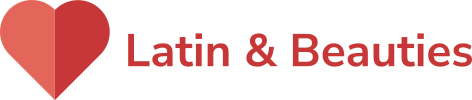
 Español
Español Français
Français Deutsch
Deutsch English
English